Hôm nay chia sẽ cho anh em code dưới môi trường localhost mà cần chứng thực ssl để làm đăng nhập facebook hoặc google
Mình đã gôm lại trong 1 file generate_ssl.sh việc tạo chỉ cần 1 cú enter 🙂
Step 1: create file bash ở đây mình đặt tên file mình là generate_ssl.sh sau đó copy nội dung code bên dưới bỏ vào:
#!/usr/bin/env bash
# Set the TLD domain we want to use
BASE_DOMAIN=$1
# Days for the cert to live
DAYS=1095
# A blank passphrase
PASSPHRASE=""
# Generated configuration file
CONFIG_FILE="config.txt"
cat > $CONFIG_FILE <<-EOF
[req]
default_bits = 2048
prompt = no
default_md = sha256
x509_extensions = v3_req
distinguished_name = dn
[dn]
C = VN
ST = 8
L = Ho Chi Minh
O = HCM
OU = HCM
emailAddress = admin@$BASE_DOMAIN
CN = $BASE_DOMAIN
[v3_req]
subjectAltName = @alt_names
[alt_names]
DNS.1 = *.$BASE_DOMAIN
DNS.2 = $BASE_DOMAIN
EOF
# The file name can be anything
FILE_NAME="$BASE_DOMAIN"
# Remove previous keys
echo "Removing existing certs like $FILE_NAME.*"
chmod 770 $FILE_NAME.*
rm $FILE_NAME.*
echo "Generating certs for $BASE_DOMAIN"
# Generate our Private Key, CSR and Certificate
# Use SHA-2 as SHA-1 is unsupported from Jan 1, 2017
openssl req -new -x509 -newkey rsa:2048 -sha256 -nodes -keyout "$FILE_NAME.key" -days $DAYS -out "$FILE_NAME.crt" -passin pass:$PASSPHRASE -config "$CONFIG_FILE"
# OPTIONAL - write an info to see the details of the generated crt
openssl x509 -noout -fingerprint -text < "$FILE_NAME.crt" > "$FILE_NAME.info"
# Protect the key
chmod 400 "$FILE_NAME.key"
sudo security add-trusted-cert -d -r trustRoot -k /Library/Keychains/System.keychain ${PWD}/"$FILE_NAME.crt"
Step 2: Save file ở folder nào đó của mình. Ví dụ mình đăng lưu ở thư mục desktop thư mục ssl
- – Bước này mở terminal lên => cd đến folder đang chưa file generate_ssl.sh
- – Tiếp theo chạy lệnh: sh generate_ssl.sh {{domain}}
Ví dụ: mình đang demo tạo 1 ssl:
- – step 1: cd /Users/nguyentinh/Desktop/ssl
- – step 2: sh generate_ssl.sh tweb.com.vn
- – step 3: ở bước này sẽ hỏi Password (ở đây là pass đăng nhập của máy tính mình). Bên dưới là hình mình họa.
- – Sau khi tạo xong sẽ có các file: tweb.com.vn.crt, tweb.com.vn.info, tweb.com.vn.key
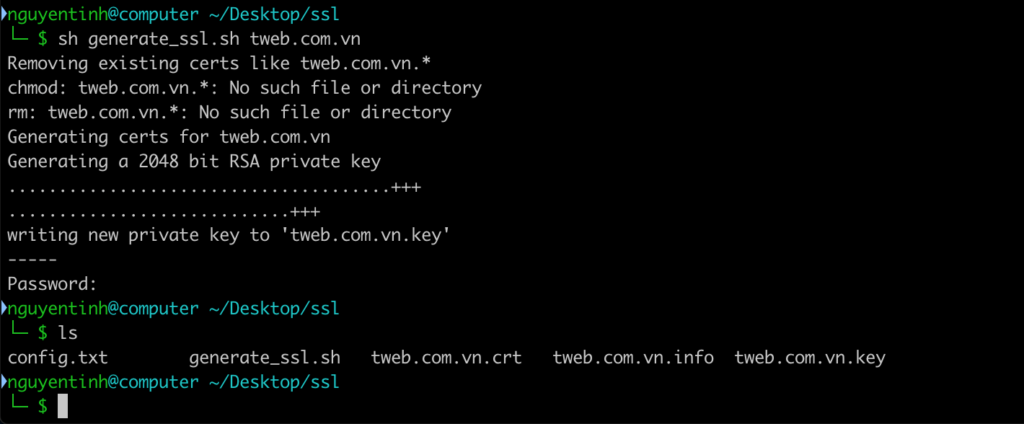
Dưới đây là phần tích hợp ssl vào nginx (do mình đang dùng nginx) 🙂
server {
listen 80;
server_name tweb.com.vn;
return 301 https://$host$request_uri;
}
server {
listen 443;
server_name tweb.com.vn;
root /var/www/html/public;
ssl on;
ssl_certificate /usr/local/etc/nginx/ssl/core.org.crt;
ssl_certificate_key /usr/local/etc/nginx/ssl/core.org.key;
access_log /usr/local/etc/nginx/log/core.access.log;
error_log /usr/local/etc/nginx/log/core.error.log;
location / {
index index.php index.html;
try_files $uri $uri/ /index.php?$query_string;
}
location ~ \.php {
fastcgi_param SCRIPT_FILENAME $document_root$fastcgi_script_name;
include fastcgi_params;
fastcgi_pass 127.0.0.1:9000;
fastcgi_split_path_info ^(.+\.php)(/.+)$;
fastcgi_buffers 16 16k;
fastcgi_buffer_size 32k;
}
}Anh em thử xem kết quả thế nào. Nếu có cách tạo nào hay cũng chia sẽ bên dưới nhé.